How to Save WhatsApp Status Photos and Videos on Your Smartphones or PC
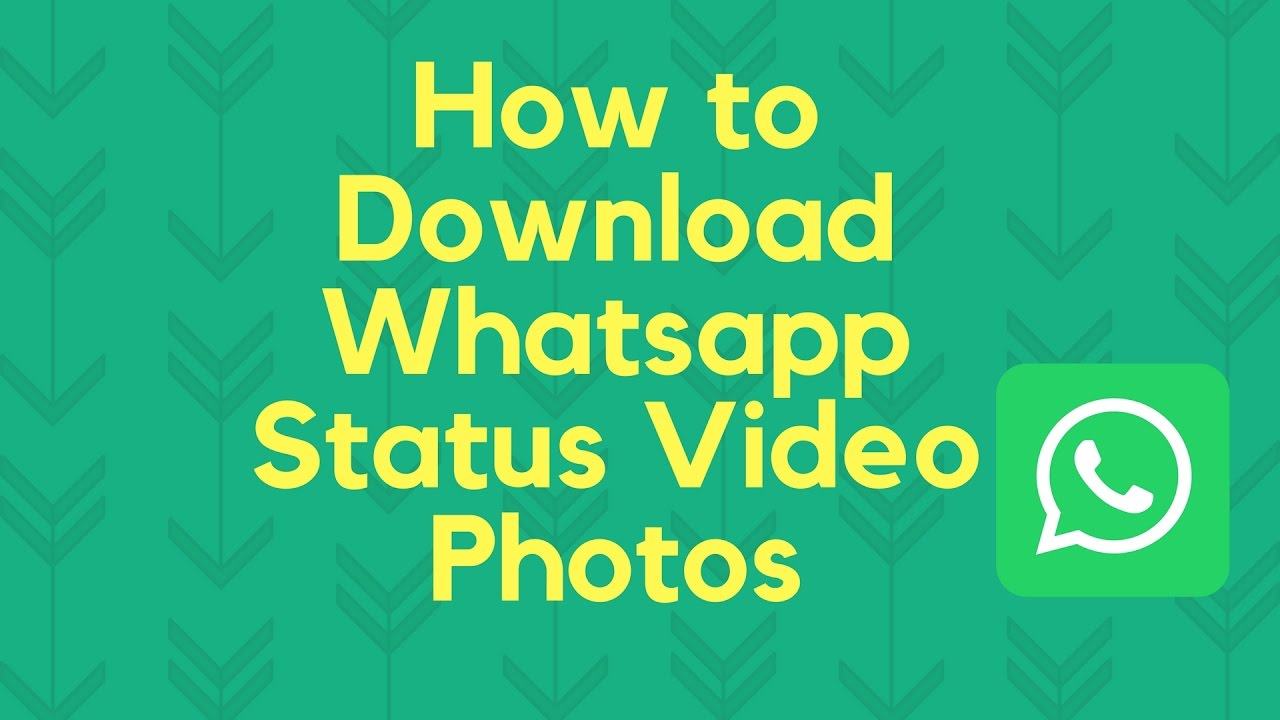
Source: Latest Gadgets
The Whatsapp Status feature became immensely popular over time and is now commonly used by people to share messages, achievements, memories, and news with friends and family. WhatsApp application is a massive platform with over a billion users and supports voice and video calls among other features, the instant messaging platform is also introducing the WhatsApp pay feature to its users for in-app payments.
The WhatsApp stories feature was initially considered as a clone of the Snapchat and Instagram stories feature that allows users to post a photo, video, or GIF to the viewers for a duration of 24 hours. This feature also allows you to address a larger audience at once and update them about the latest happenings.
How to Save WhatsApp Status
The other person won’t be notified when you download the WhatsApp Status photo or video using any of the methods. However, if read receipts are enabled, they will know that you have seen the status.
Take a Screenshot
One of the easiest ways to save a picture from WhatsApp status is to take a screenshot. And that’s possible without downloading any extra app since both Android and iPhone support the screenshot feature.To take a screenshot, either press the Power and Home button or the Power and Volume down button simultaneously or Slide 3 fingers on the screen.
View WhatsApp Status in File Explorer (Android)
WhatsApp saves the status files locally on the phone, but these are erased after a span of 24 hours. You can copy them to a temporary folder to keep them safe and prevent them from getting deleted after 24 hours.
You will need a file manager app for this action, most modern smartphones including Samsung, Sony, OnePlus, and Xiaomi come with a file manager pre-installed.
Locate the app named Files or File Manager or download a File Manager from the Google Play Store as it will come in very handy in the future.
Follow the instructions below to use the File Manager app and download the WhatsApp status for future use:
Download WhatsApp Status using a Dedicated App
If you feel that the above method is excessively complicated or if you regularly download WhatsApp status and want a simpler method for the same, you can use a 3rd party app to save anyone's WhatsApp Status easily and the app will automatically collect the status which you have seen and show it in an organized manner. Follow the following steps:
- Start off by viewing the status that you want to save on the WhatsApp application, this will create a temporary copy of the app on your phone storage.
- Now navigate to the File Manager app of your choice and open it.
- Enable the option to Show Hidden Files, you will need to open the settings of the file manager app to enable this option.
 Source: techuntold
Source: techuntold - Now navigate to the WhatsApp folder in the internal storage and open the Media folder, now locate the folder called as. Statuses and open it
 Source: techuntold
Source: techuntold - Copy the photos or videos that you want to save from this folder and save it in a temporary location outside this folder for future access.
- Now you will be able to access the images and videos from that folder forever!
Download WhatsApp Status using a Dedicated App
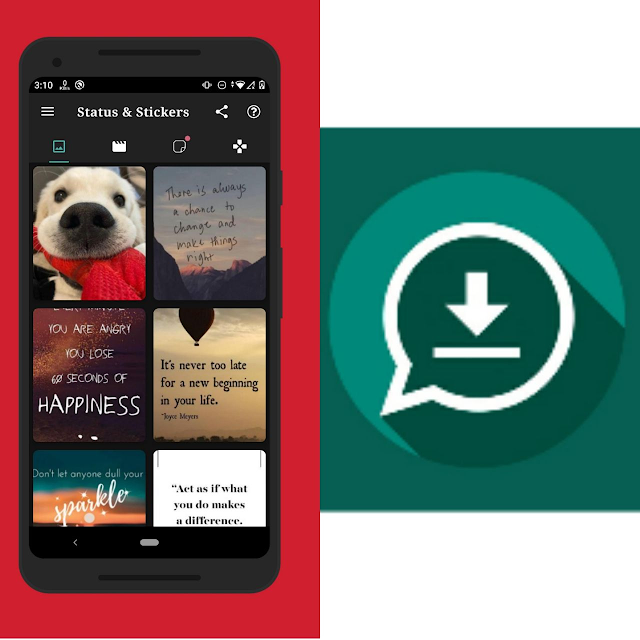
If you feel that the above method is excessively complicated or if you regularly download WhatsApp status and want a simpler method for the same, you can use a 3rd party app to save anyone's WhatsApp Status easily and the app will automatically collect the status which you have seen and show it in an organized manner. Follow the following steps: 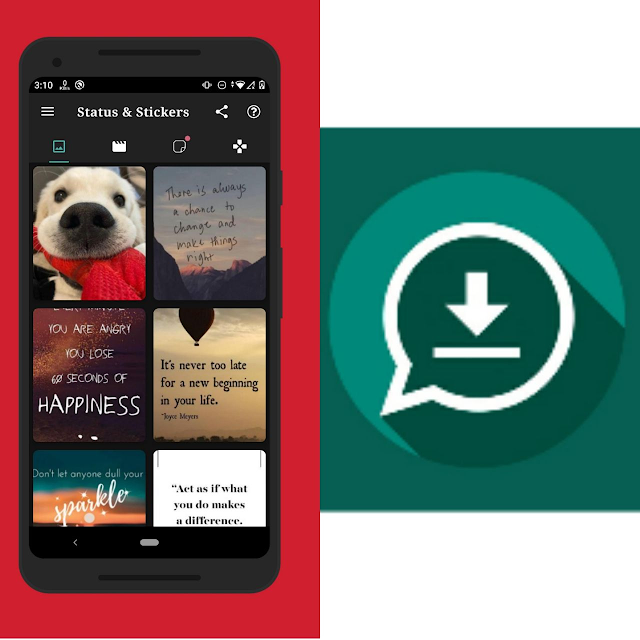
- The first step in this process is again to open and view the status you want to download on WhatsApp
- Then go to the Google Play Store on your smartphone and install the app called Status, Sticker Saver.
- Then this app will request access to photos, media, and other files on your device as it will need to read the storage and collect the WhatsApp Status images.
- The Images and Videos that you have saved will be stored in the internal storage of your phone.
- Now, you can easily access them using a File Manager app or Gallery app on your smartphone.
For iOS, you can use Status Saver For WhatsApp Save. This is a very simple & user-friendly app that doesn't need any instructions. So, you all can directly refer to the app instructions.
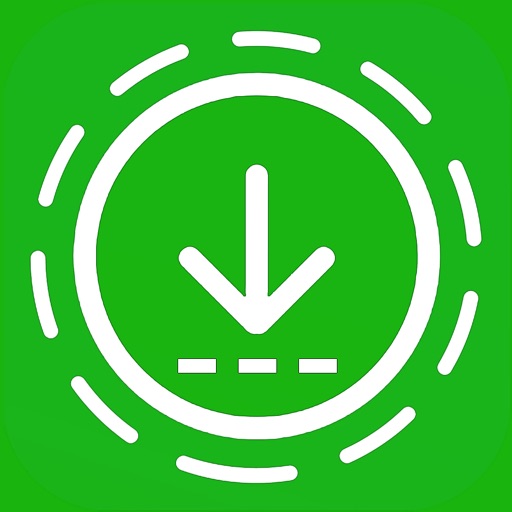
Source: App Advice
Take Screen Recording (Android and iPhone)
Similar to taking a screenshot to download status photos, you can download status videos by recording the screen. Again, you don’t have to download anything. Both Android and iPhone offer a native feature to capture screen recording.
For iOS
To take a screen recording on iPhone, open Control Center and look for the Screen recording option. It looks like a dot inside a circle. Long touch the Screen recording option and tap on the Microphone icon to enable it. This is done so that audio is also recorded along with your video.
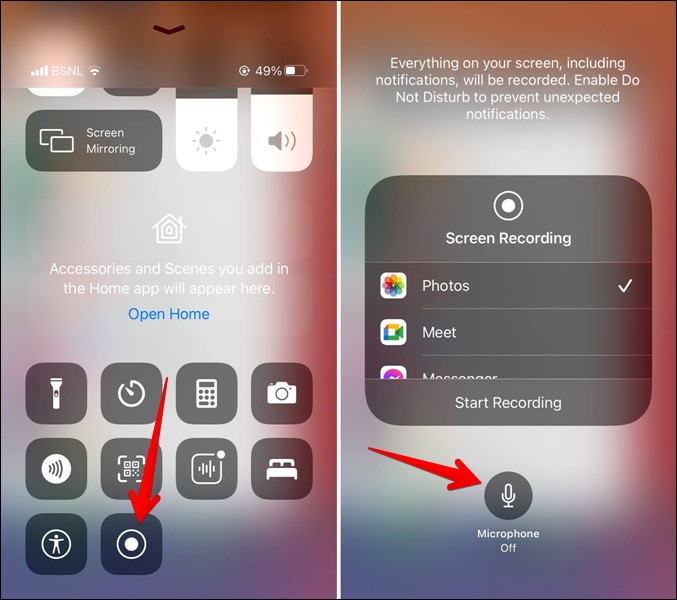
Source: Techwiser
Now open Control Center again and tap on the Screen recording option to start recording. Open the WhatsApp status video and view it completely. Your phone will be recording in the background. When done, tap on the red bar at the top of the screen and hit the Stop button. That will stop the recording.
Now, Launch the Apple Photos app and you will find the downloaded video. Open and edit it to trim it in a way so that only the status is visible.
For Android
On Android, you will find the screen recorder in Quick settings. Simply tap it to start recording the WhatsApp status. If your Android smartphone doesn’t offer a native screen recording tool, you can use 3rd party Screen Recorder Apps.
Download WhatsApp Status Photos and Videos on WhatsApp Web
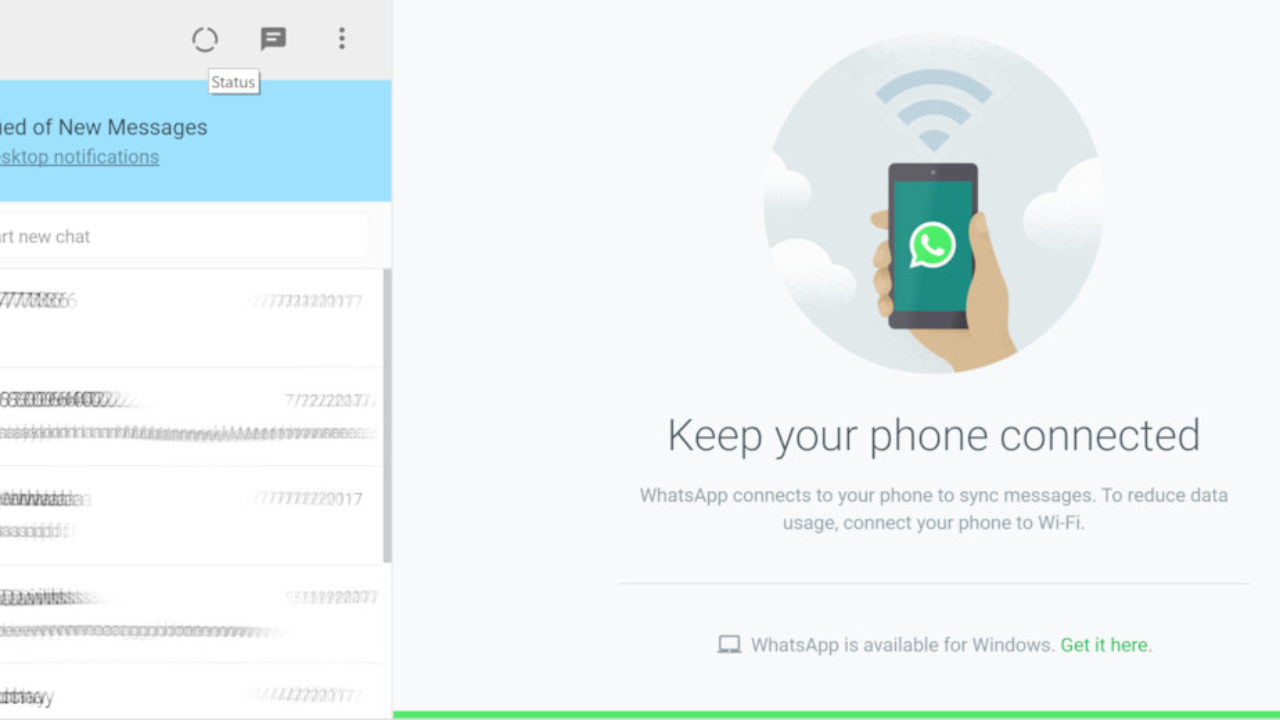 Source: Windows Latest
Source: Windows Latest
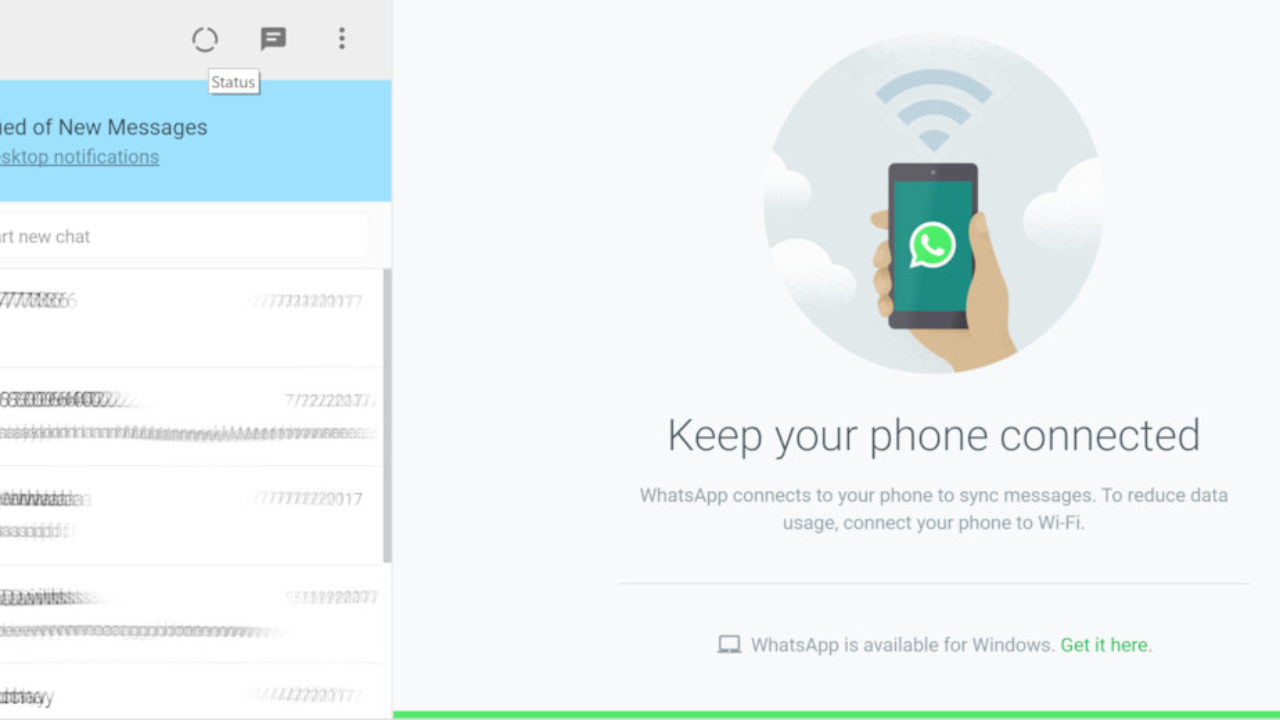
If you’re using WhatsApp on your computer via WhatsApp Web, you can directly save anyone's status photos and videos on your computer from the web app.
- Open WhatsApp Web on your favorite browser.
- Select the particular status from which you want to download specific photos and videos.
- Right-click on the particular photo or video that you want to save, and select the appropriate option to save the photo or video to your computer.
Hope this will Help You!! 🙂





It’s a wonderful information. Covered with all details.
ReplyDeleteThank You Ma'am 🙏🏻
DeleteIt’s a wonderful information. Covered with all details.
ReplyDeleteThank You Ma'am 🙏🏻
DeleteVery Very Informative
ReplyDeleteLooking for more such blogs in future
Keep it up 👍
Thank You Mr. Bansal
Delete